If you use Google AdSense to your website or blog, you might notice that there is an alert on your Home at Google AdSense like this:

I actually have not signed up my account for a while and not sure when this alert came up but I need to fix it. Otherwise, the ads won’t display correctly - meaning there is no revenue!
What is this ads.text file for?
According to the Google,
“Authorized Digital Sellers, or ads.txt is an IAB initiative that helps ensure that your digital ad inventory is only sold through sellers (such as AdSense) who you’ve identified as authorized.”
It prevents to sell ads to the counterfeit inventory and Google strongly recommends to add the ads.text file to your website, if you use Google AdSense.
How to fix the problem:
- Click
Fix now - Click and open the
Create an ads.text filemassage - Click
download. Then the ads.text is downloaded to your computer. - Save the ads.text file to the root level of your site like : http://yourwebsite.com/ads.txt
If you create your website/blog by yourself, it could be easier to find where the root directly is. But I use WordPress for my blog and I was not sure which folders I can add the file. Here is the solution:
How to fix the problem on WordPress:
(it is the same procedure as above until no.3)
- Click
Fix now - Click and open the
Create an ads.text filemassage - Click
download. Then the ads.text is downloaded to your computer. -
Log in to your WordPress account and click
Pluginsat the right menu bar and clickAdd New
-
Search
Ads.txt Manager. Install and activate the plugin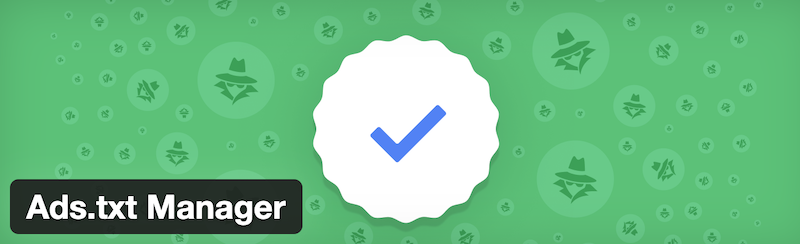
- Go back to the ads.text file that you downloaded from Google AdSense and open the file. There is a code like
google.com, pub-XXXXXXXX, DIRECT, fXXXXXXXX. Copy the code. - Go back to your Wordpress. Now the plugin should be activated. Click
Settingat the bottom of the right menu bar - Select
ads.text, and paste the code in the text file. The code was copied from ads.text file at Google AdSense. - Click
Save Changes
Now all should be good.
If you go back to Google AdSense Home, the alert might still be there but it would be gone in several hours or the next day!